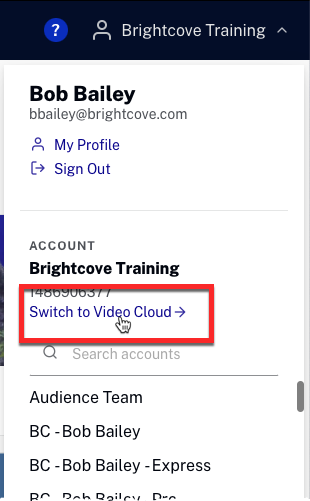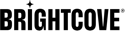Managing Profile Information
Marketing Studio users can use the Profile Information page to view and change their own personal account information.
To access the Profile Information page:
- Login to Marketing Studio.
- In the page header, click the user icon or account name and then the My Profile link.

Editing profile information
Any of the fields in the Profile Information section can be edited. Click Save Changes to save the changes.

Notes on editing:
- You can't change your email address. If you need to change your email address, a account with the correct address needs to be created. The primary account administrator can do this.
- You can change your password but you must verify your current password
- Passwords need to be no shorter than 8 letters and contain at least one number and one letter
- The time zone that you set here is used when you schedule the activation date and time for a video. You can schedule the activation start and end date for a video by navigating to Studio's Media module, selecting the details for a video and then editing the Availability section.
- You can use the Language dropdown to select the Studio language:
- English
- Spanish (Spain)
- Japanese
- French (France)
- Chinese (Traditional)
- Korean
Switching to Video Cloud Studio
There are features which exist in Video Cloud Studio that aren't in Marketing Studio. It is possible to switch from the Marketing Studio interface to the Video Cloud Studio interface. From the profile menu, click the user icon and then the Switch to Video Cloud link.