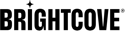Uploading Videos
To upload videos, click Media in the primary navigation. Videos can be uploaded using one of these methods:
- Drag and Drop - Drag files from the file system to the Media page. The body of the page becomes the drop zone.
When the file is dropped, the upload process will begin.
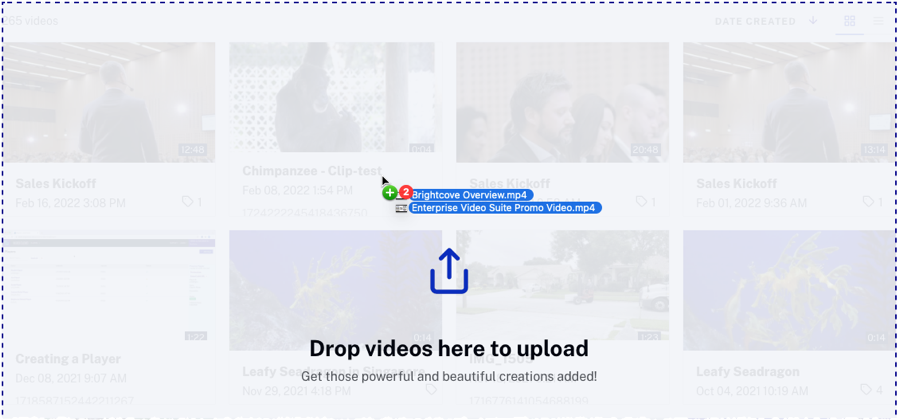
- File selection dialog - Click and then Select files to open a file selection dialog. Browse and select files to upload.
- Remote URL - Click and then Upload from URL to specify the location of the source file. Source files must reside on a publicly accessible URL. Click when finished.
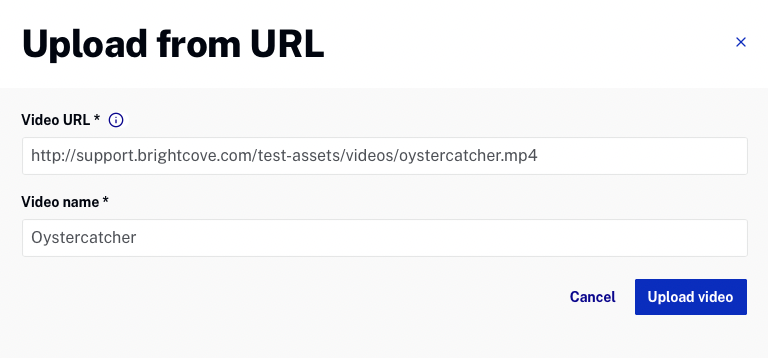
If the account is enabled for caption generation, the upload settings dialog will open. Enable Auto captioning to have captions generated for the video(s).
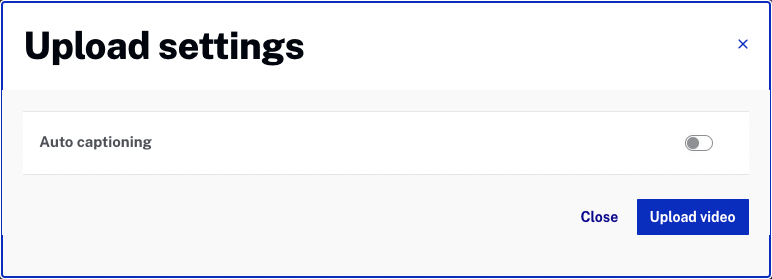
Click the status drawer icon in the page header to view the upload progress.
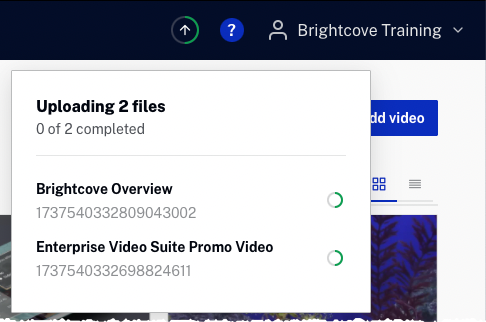
To cancel an upload, click the cancel icon associated with the video.
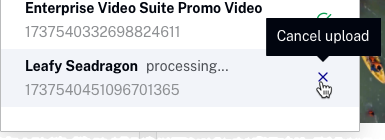
While uploads are in an uploading state, do not close or move away from the Media module. Doing so may cause an incomplete upload.
Other tasks can be performed in the Media module while uploads are in progress. When all uploads are complete, the status drawer will display a green circle ![]() . This indicates the video uploads have completed and it is safe to navigate away from the Media module.
. This indicates the video uploads have completed and it is safe to navigate away from the Media module.