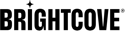Generating Captions for Videos
Marketing Studio provides the ability to generate video captions for newly uploaded or existing videos. After the caption files are generated, they are automatically configured as part of the video's text tracks properties. Brightcove recommends reviewing the generated captions for accuracy. Processing time to generate the captions will vary but it generally takes about 1.5x the length of the video to generate captions for a video.
In order to generate captions, the following are required:
- The minimum length of a video to generate auto captions is:
- 5 seconds, if the language is specified
- 15 seconds, if the language is auto-detected
- The maximum length of a video that can be auto-captioned is 4 hours
Marketing Studio uses the follow process to determine the source that will be used to generate the captions.
- If the video has a default audio track, that will be used as the captions source file (supported by default in the Media module)
- If the video has no default audio track but a master/mezzanine file exists, that will be used as the source file (supported by default in the Media module)
- If the video has no default audio track or master/mezzanine files, but audio tracks are specified in the Dynamic Ingest call, the specified audio track will be used (not yet supported in the Media module)
- If the video has no default audio track, no master/mezzanine files, and no audio track is specified, captions cannot be generated
If you are using a third-party to generate caption files, see Managing Text Tracks for information on how to associate caption files with videos.
Generating captions when uploading videos
The Media module provides an option to generate caption files when videos are uploaded. To generate a caption file during upload, follow these steps.
- Open the Media module.
- Upload a video using drag and drop or by using the file picker.
- Enable the Auto captioning option to expand the captioning settings.
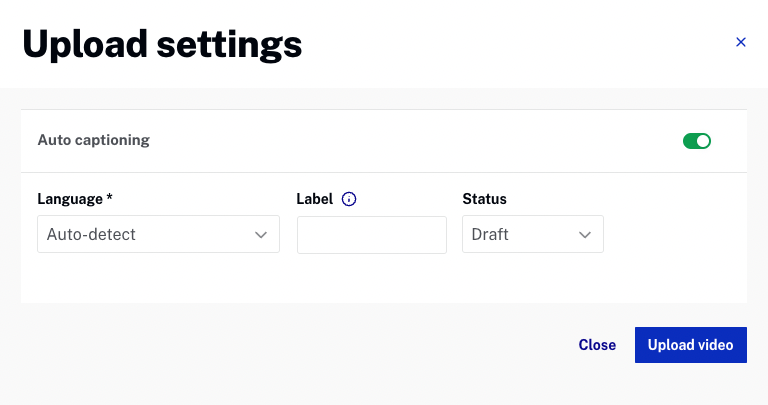
- Select the Language to generate the captions in or select Auto-detect to generate captions in the language spoken in the video. If a Language is not selected, the video language is auto-detected. Selecting a language will improve the caption file generation time and may improve overall accuracy.
- Enter a Label. The label is typically set to the language used in the video. The label will be displayed in the CC dropdown in the video player and will be used by viewers to select the caption language to be displayed.
- Select a Status:
- Published - Text track will appear in players
- Draft - Text track will not appear in players
- Click .
Generating captions for an existing video
The Media module provides the option to generate caption files for existing videos in your account. To generate a caption file for an existing video, follow these steps.
- Open the Media module.
- Select one or more videos. The action bar will appear at the bottom of the page.

- Click the action menu and then click Auto caption.
- Select the Language to generate the captions in or select Auto-detect to generate captions in the language spoken in the video. If a Language is not selected, the video language is auto-detected. Selecting a language will improve the caption file generation time and may improve overall accuracy.
- Enter a Label. The label is typically set to the language used in the video. The label will be displayed in the CC dropdown in the video player and will be used by viewers to select the caption language to be displayed.
- Select a Status:
- Published - Text track will appear in players
- Draft - Text track will not appear in players
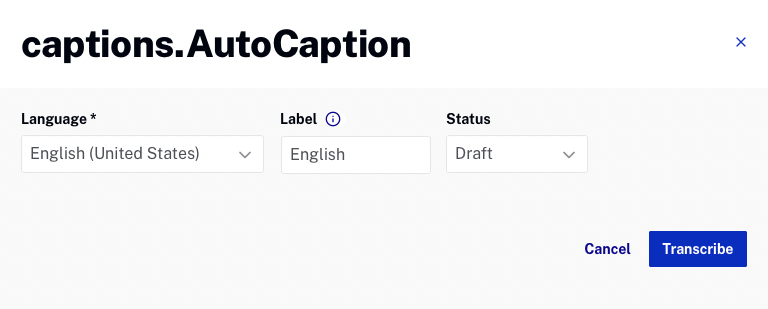
- Click to begin the caption generation process.
After the captions are generated, Brightcove recommends using the caption editor to review the captions.
Supported languages
Currently, auto captions are limited to the following languages.
|
|