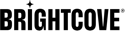Managing Text and Audio Tracks
Videos can be configured with text tracks and/or audio tracks. Text tracks provide additional or interpretive information to individuals who wish to access it. Text tracks are necessary so the deaf and hard of hearing can access the audio portion of video presentations.
Audio tracks can be used to:
- Play back the same video in different languages
- Provide audio with descriptions for the visually challenged
- Provide stereo vs. multi-channel (surround sound) audio
To view and edit the text and audio tracks for a video, follow these steps:
- Open the Media module.
- Click on the video card (card view) or the video name (list view). The video details page will open.
- Click the Tracks tab at the top of the page. A list of text tracks (if any) for the video will be displayed.
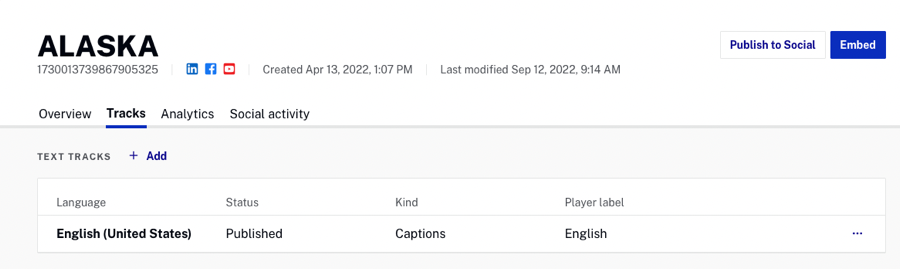
For information on configuring text or audio tracks, see one of the following topics:
- Text tracks
- Audio tracks - audio tracks can be added using the Media module in Video Cloud Studio.