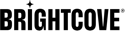Getting Started with Marketing Studio
To access Marketing Studio, navigate to: https://studio.brightcove.com/products/studio. Sign in with your email address and password. The header and primary navigation on the left side of the page provide the ability to:
- Access modules
- View the status drawer
- View system notifications
- Select an account and view the user profile
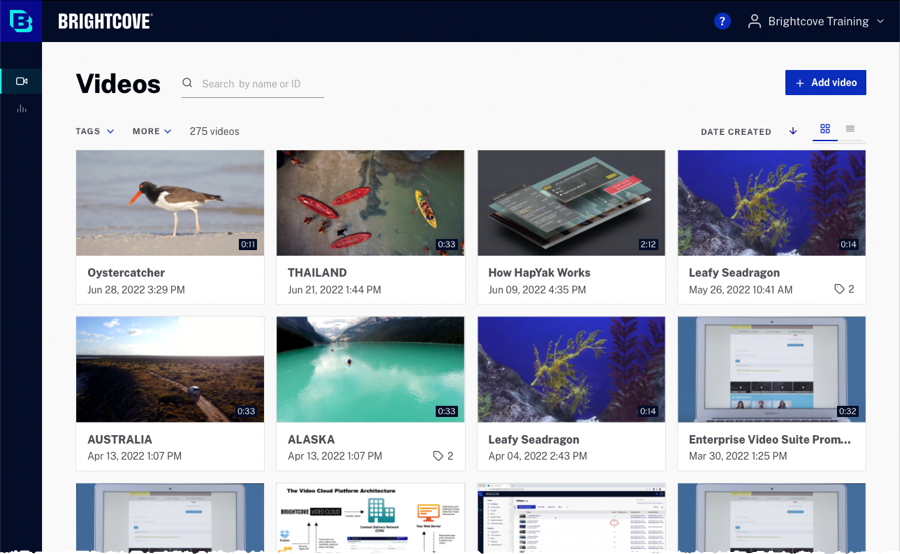
You can have a maximum of 5 sessions at any time. A session is initiated any time you log in with the same email address. Once a 6th session is started, the oldest session is invalidated. The Marketing Studio session timeout is 24 hours.
Accessing modules
The primary navigation menu provides access to the various Marketing Studio modules.
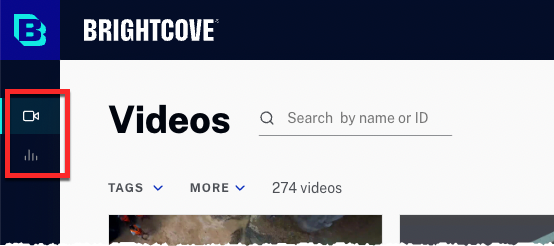
Note that the modules that are available are based upon your Brightcove subscription and user permissions that have been assigned.
Viewing the status drawer
The Marketing Studio header will display a status drawer icon ![]() that shows the status of video uploads. The circle around the icon will turn green as videos are uploaded and processed. Click the icon to display the upload progress.
that shows the status of video uploads. The circle around the icon will turn green as videos are uploaded and processed. Click the icon to display the upload progress.
Viewing system notifications
The Marketing Studio header will display a bell icon ![]() when there are system notifications available. Clicking the icon will display the list of system notifications.
when there are system notifications available. Clicking the icon will display the list of system notifications.
The Marketing Studio header will display a warning icon ![]() when there are system issues. Clicking the icon will open the Brightcove System Status page.
when there are system issues. Clicking the icon will open the Brightcove System Status page.
Selecting an account
If you have access to multiple Video Cloud accounts, the account selector can be used to select the Video Cloud account you want to access. To switch accounts, click the current account name in the top right corner of Marketing Studio.
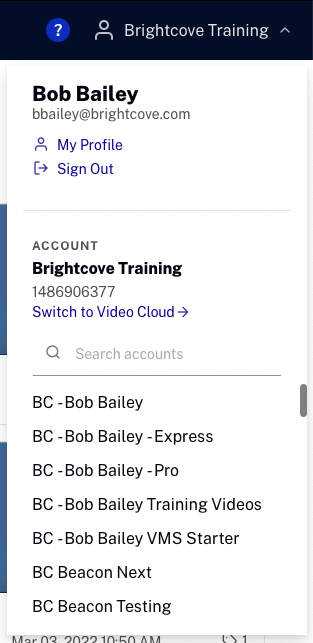
Click the My Profile link to update your user information and password. For more information, see Managing Profile Information.
Click Switch to Video Cloud to open Video Cloud Studio.
Localization
The Marketing Studio language can be changed by changing the language in your profile. The following languages are supported:
- English
- Spanish (Spain)
- Japanese
- French (France)
- Chinese (Traditional)
- Korean
For more information, see Managing Profile Information.